Three Flipgrid Hacks
We believe best practices exist aside from individual technology tools, and so we like to talk about pedagogical approaches and principles rather than discussing specific applications. Yet, sometimes best practices are best exemplified by sharing real classroom uses of technology. Today, we are starting a new series with the goal of sharing our favorite hacks with some of the tools that seem to be most popular with language instructors. If you have an idea for a post submission, do not hesitate to reach out!

In this installment, we’re going to look at Microsoft’s popular, free ed tech tool Flipgrid, which allows teachers to create “grids” to facilitate video discussions. Each grid is like a message board to which teachers can pose questions, called “topics,” and their students can post video responses that appear in a tiled display. But what sets Flipgrid apart from many other video hosting platforms is that it easily enables students to reply with video to other students’ video posts, making it an ideal tool for asynchronous interaction, albeit in an environment that allows rehearsed, presentational language production. Recent upgrades to Flipgrid’s video recorder now allow screen capture recording, on-screen annotation, and video editing features. Pair that functionality with a slick mobile app and some practical, teacher-friendly assessment tools, and it’s no surprise that Flipgrid has become one of the most popular ed tech apps for language instructors.
Conventional Use
The most conventional (but still very effective and pedagogically sound) method for using Flipgrid is to have students post video responses to a teacher-generated prompt. Then, students reply to two (or more) of their classmates’ posts, also using video. It’s important that the provided prompt is one that can be discussed and replied to. Prompts with objective or right/wrong answers don’t lead to discussion. Not only that, if students are asked questions with objective answers, they can view others’ posts and just copy (assuming the grid has been set up the topic in the standard way). To get the most out of Flipgrid’s standard mode, use prompts that encourage students to offer and defend opinions, tell stories, or contribute original content.
But you probably already knew all that, so let’s push beyond the conventional!
Hack 1: Rapid Fire
One innovation I’ve developed is great for getting students to answer a series of questions, instead of a single longer prompt. I like to think of it as an extended, asynchronous interview. To make it work, you have to take advantage of some of Flipgrid’s less flashy and perhaps less well-known features and settings. Here’s how I do it.
First, I create a Flipgrid topic. Then, I log in as a student and record, say, 10 posts. However, each video “post” is one question in a series of related questions. Then, after posting my 10 questions, I edit the topic, toggling it to make all subsequent videos private (or “moderated”). This means that when students submit their answers, they’ll be hidden automatically from others and even from themselves.
Next, I give the students the Flipgrid code. When they go in, they’ll see only my 10 questions (which were recorded when it was “active”), and their job is to answer all the questions by posting a reply (a “video comment”) to each of the 10 questions. Of course, because it’s a “moderated” post, they won’t see any other students’ videos. That way, they can’t just copy. I make Rapid Fire questions short, with relatively short answers, setting the maximum record time to 30 seconds, or even 15 seconds in length.
After the due date, I can toggle their videos from “moderated” to “active” if I want students to hear each other’s responses, and I can use Flipgrid’s “Pin Response” feature if I want to highlight a particularly noteworthy response. The trickiest part of facilitating Rapid Fire is making sure students know exactly how to complete the task. I usually use screen casting to give students a complete walkthrough of the process since it’s quite a change from the conventional Flipgrid model they’ve become accustomed to. This walkthrough can be recorded and attached to the instructions within Flipgrid, or — as you’ll see below — you can do it synchronously in a live Zoom session.
- Try it out! I’ve created a Flipgrid topic and set it up in Rapid Fire mode: Flipgrid Rapid Fire example. In this case, I’ll be asking you—the readers of this blogpost—to answer a series of simple questions related to your own uses of Flipgrid, conventional or unconventional! (Your responses will remain hidden to the public, as it will remain a “moderated” grid.)
- Next Level Application: Sometimes I do this activity during my synchronous lesson. I start class on Zoom, explain the instructions, model one or two quick answers, and let them ask clarifying questions. Then I tell them, “You have 10 questions to answer in Flipgrid and you have to finish it in the next 45 minutes,” and drop the topic link in the Chat and screen share a QR code on screen. 45 minutes gives students plenty of time to listen to each of the questions a few times, but (importantly) not enough time to script out all of their answers or get much coaching from more proficient parents, friends, or siblings. I like this because it gives me a more accurate assessment of what students can do orally with limited preparation. Caveat: This kind of short turn-around time is only feasible when you’re confident that all students have access to reliable broadband internet. Flipgrid’s upload speeds can be very slow, particularly for users outside the US. Thus, when I teach online courses with students abroad, I offer more time or encourage students to use a workaround (See Hack #3).
- Assessment: You might think “ACK! I have 20 students. If they’re all answering 10 questions that are 30 seconds long, that’s a TON of grading! No thanks!” I agree! I usually tell my students that they have to answer all 10 of them (for which they receive a completion grade based on a quick spotcheck), but that I will only closely assess, say, two of them. The two questions I might select strategically, to assess particular structures or vocabulary, or at random, depending on my task objectives. In structuring my assessments like this, students get a lot of practice, but I don’t kill myself assessing so many videos. (Pro Tip: in the desktop version, you can also view videos at 2x speed!)
Hack 2: Flip the Script
Sometimes I switch around the task within Flipgrid. Instead of me asking the students a question, I tell each student that they have to post a question for me. Then I reply (briefly) to each of the students! Two notes: (1) Students are not allowed to repeat a question that has already been asked by another student. This discourages procrastination and requires students to listen critically to each other’s posts. (2) As you may have noticed, this is really NOT much of a speaking exercise. Each student is asking only one question! This is really a listening task because they have to listen to all previous questions and to all of my responses.
- Try it out! I’ve created a Flipgrid topic and set it up in “Flip the Script” mode: Flipgrid Flip the Script example. Once again, I’ll be asking you—the readers of this blogpost—to ask me questions related to my Flipgrid Hacks. (In your recording, please indicate whether you’d like your questions to be made public or kept private. By default, they will remain hidden to the public, and either way, I’ll reply to your question. When I’ve posted a response to your question, you’ll receive an email notification.)
- Next Level Application: Crowdsource the answers! I love posing culture-related questions when I do this kind of assignment with my international ESL students at Michigan State University. They often have questions about American culture, and since US culture is so diverse, there’s no way that just one person — certainly not me — could ever adequately explain the diversity of US culture. So, if there is a US holiday or cultural event coming up, I get all of my ESL students to post their questions about the holiday/event. Finally, I enable Flipgrid’s “Guest Pass” feature — which grants guests password access to a single Flipgrid topic — to give a few of my American friends, whom I’ve already invited (read: “bribed”) to answer some of my students’ questions. I always answer any remaining questions that my friends don’t answer.
- Assessment: To increase accountability, I ask my students to take notes on my (or my friends’) answers to the questions, and then I create an auto-graded quiz in my LMS to quiz students over what was said. I keep these quizzes straight-forward so that any student who actually listened to the responses and took basic notes would be able to get a high score easily.
Hack 3: Workaround for Slow Uploads
Flipgrid users with weaker internet connections and those geographically outside of the US often complain about slow upload speeds. However, these same students have noted that they’re capable of uploading files to other sites (YouTube, Google Drive, etc.) without similar upload problems.
One easy workaround my students and I have discovered is simply to have students upload a very short video—perhaps only 5 seconds in length saying, “Check out my video in the link below” —and then link to a pre-recorded video the student has uploaded to another cloud site, such as YouTube or Google Drive.
- Rationale: When my students initially faced upload problems in the past, they asked if they could send me their videos in various other formats. I certainly did not want them emailing me large video files as attachments. Nor did I want to be checking various platforms—email, LMS communication systems, the messaging app we use—for incoming assignments. Not only would that be inefficient use of my time, but I was worried that I’d miss incoming assignments altogether. Further, if students submitted their videos via other platforms, it meant that other students could not reply or react to their videos within the Flipgrid platform, rendering Flipgrid’s greatest feature moot. Students can use this workaround for video replies to others’ posts, as well! The final reason I like this workaround—as opposed to switching platforms—is that I can still make use of Flipgrid’s robust assessment tool. I like that I can customize the rubric within Flipgrid and give feedback quickly via video or text.
- Tutorial: Below is a tutorial video I created for my Fundamentals of Online Language Teaching students who were really struggling with slow upload speeds due to their geographic location.
That’s all for now! We hope you’ll consider trying out these hacks in one of your courses soon. Stay tuned for more technology hacks on our blog, and if you are interested in exploring the topic of technology integration further, check out our Post-Pandemic Language Teaching course!
Author: Austin Kaufmann, ESL Instructor and Ed Tech Specialist, Michigan State University
